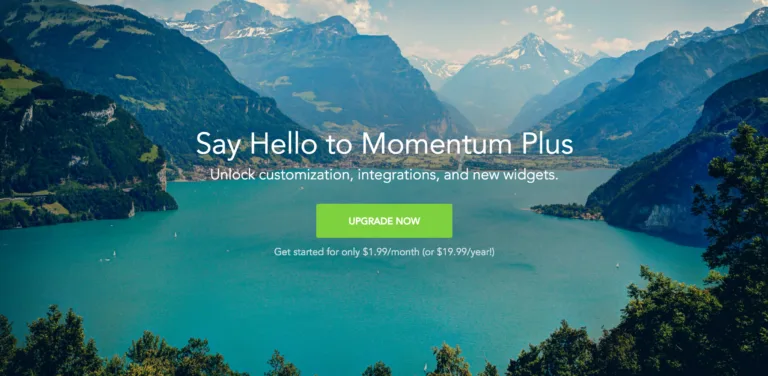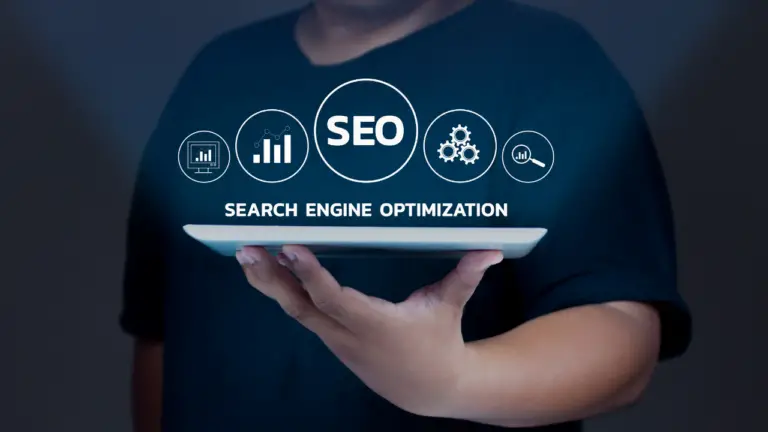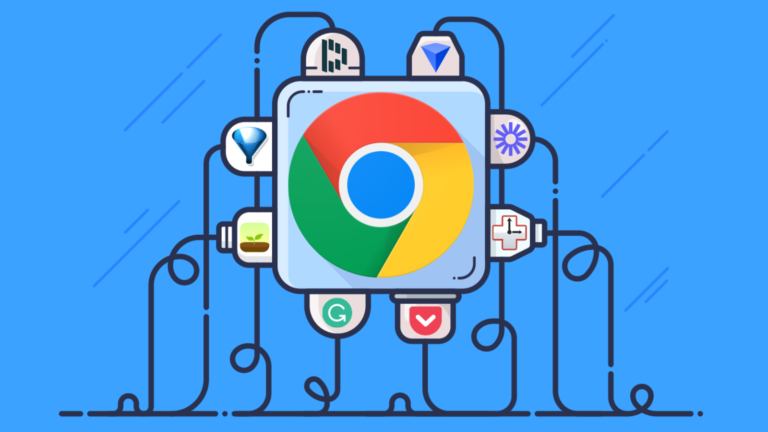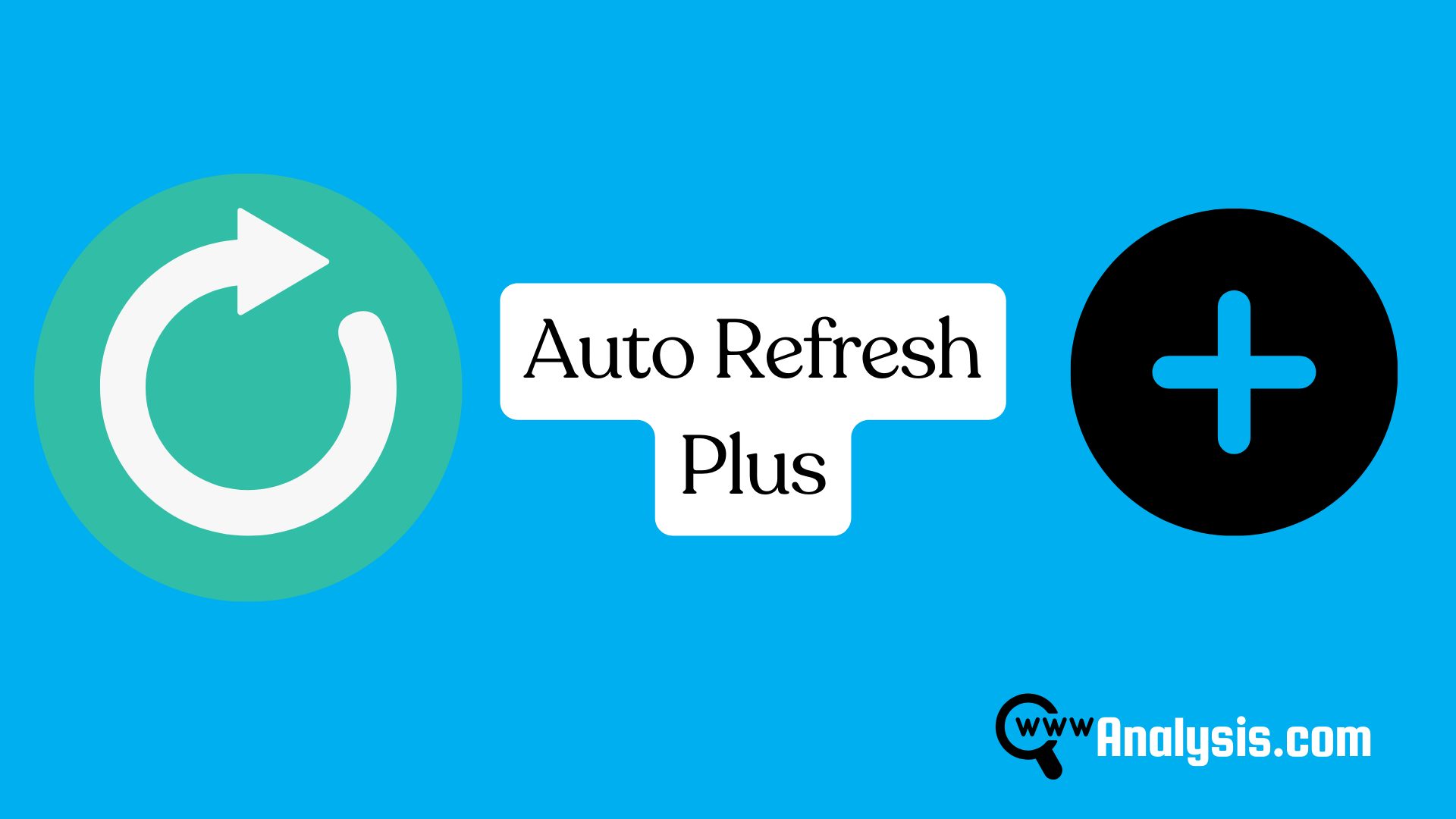
Offering free, unlimited access, Auto Refresh Plus champions efficiency and productivity with its easy-to-navigate interface, simplifying the task of web page auto-refresh at desired time intervals. It stands out as a tool that adheres to recommended practices for Chrome extensions and is endorsed by Google, particularly for those utilizing Chrome for extensions and themes, highlighting the importance of a reliable page monitor in the digital browsing experience. This makes Auto Refresh Plus a prime choice for individuals aiming to optimize their web interactions through an easy auto-refresh functionality.
Key Features of Auto Refresh Plus
Auto Refresh Plus stands out for its comprehensive suite of features designed to enhance user experience and productivity. Here’s a closer look at some of its key functionalities:
- Time Interval Options:
- Default Time Interval for regular refreshes.
- Random Interval to vary the refresh times.
- Countdown Timer for specific countdown needs.
- Hard Refresh / Bypass Cache to ensure the latest content is always viewed.
- Page Monitoring and Auto Actions:
- Page Monitor for changes in content, with options for Keyword Find/Lost.
- XHR Refresh to retrieve data without full page reloads.
- Auto Click on the Link to automate interactions.
- Notifications and Email Alerts to stay informed about page changes or refreshes.
- Customization and Privacy:
- Hotkeys for creating custom keyboard shortcuts.
- Privacy Policy ensuring no user data tracking.
- Custom Refresh Cycles and Visual Timer for tailored refresh experiences.
- Support for Custom, XPath, and Regex expressions for advanced monitoring.
These features collectively make Auto Refresh Plus a versatile tool for anyone looking to automate their web browsing experience efficiently and securely.
Setting Up Auto Refresh Plus for the First Time
Setting up Auto Refresh Plus for the first time is a straightforward process that can significantly enhance your browsing experience. Here’s a step-by-step guide to get you started:
- Adding Auto Refresh Plus to Your Browser:
- Open Google Chrome, click on the puzzle icon, and select ‘Manage Extensions’.
- Click the hamburger icon, choose ‘Open Chrome Web Store’, search for ‘Auto Refresh Plus’, and click ‘Add to Chrome’ followed by ‘Add Extension.
- Accessing Auto Refresh Plus:
- Once installed, the Auto Refresh Plus icon will appear in the top right corner of the browser. If it’s not visible, click on the puzzle piece icon to view all installed extensions, then pin ‘Auto Refresh Plus’ to the toolbar for easy access.
- Configuring Auto Refresh Plus:
- To set up, click the extension icon, select ‘Options’, and you’ll be provided with settings to adjust the refresh interval and the phrase to monitor.
- To change the refresh interval, right-click on the Auto Refresh Plus icon, select ‘Options’, and adjust the slider to your desired time interval.
- Users can also set the default time for every page refresh, randomize the time interval of page refreshes, or define custom refresh cycles according to their needs 1.
By following these steps, users can efficiently set up Auto Refresh Plus to auto-refresh web pages at customized time intervals, making their online experience more productive and less time-consuming.
Advanced Techniques and Tips
For individuals leveraging Auto Refresh Plus to maintain productivity on platforms like Fiverr, it’s essential to navigate the tool’s functionalities wisely to avoid any unintended consequences:
- Platform-Specific Usage:
- On Fiverr, setting the refresh rate to more than 15 minutes is advisable to prevent account blocking, ensuring a balance between visibility and compliance with platform guidelines 12.
- Conversely, Auto Refresh Plus is not recommended for PeoplePerHour users due to potential conflicts with the website’s functionality and terms of service. Instead, setting up alerts or notifications for new work opportunities is a safer alternative.
- Optimizing Web Page Monitoring:
- Utilize the content detection feature for monitoring dynamic web pages for specific content changes. This advanced feature is instrumental in keeping tabs on crucial updates without manual intervention 1.
- The extension allows for customization, such as stopping refresh when a certain phrase is detected, choosing notification voice and language, and employing keyboard shortcuts for efficient feature access.
- Selective Refreshing and User Support:
- For a more targeted approach, users can set the extension to refresh only specific tabs, utilize the ‘Smart Refresh’ to halt refreshing on idle pages, and exclude certain page elements from being refreshed.
- The ‘History’ feature provides a log of all refreshed pages, which is invaluable for tracking and auditing purposes. Additionally, users can reach out to the Auto Refresh Plus support team via the ‘Help & Support’ option for any assistance.
Comparing Auto Refresh Plus with Competitors
When comparing Auto Refresh Plus with its competitors, several key points emerge:
- Feature Comparison:
- Auto Refresh Plus: Offers a comprehensive suite of features including custom time intervals, random interval refreshing, content monitoring with keyword find/lost, and various auto actions like auto-click and email alerts. It’s noted for its practicality and proper functionality despite an outdated design.
- Competitor (Auto Refresh with Notifications by little.melon.dev): This alternative plugin compensates for Auto Refresh Plus’s absence in the Chrome Web Store, featuring auto-refresh at specified intervals, stopping refresh when certain phrases appear, and sound notifications upon content changes. However, it doesn’t mention auto-starting with the browser or remembering pages for refresh.
- User Ratings and Reviews:
- Auto Refresh Plus boasts a high user satisfaction rate with a 4.9 rating based on over 12,600 customer reviews. This indicates a strong preference among users for its functionality and range of features.
- Functionality and Limitations:
- While Auto Refresh Plus is praised for its extensive functionality without limitations, it’s criticized for its outdated design. In contrast, Easy Auto Refresh is noted for having a restricted range of functionality, making Auto Refresh Plus the recommended choice for users seeking a free extension with comprehensive features.
Case Studies: How Auto Refresh Plus Has Enhanced Productivity
In the realm of enhancing productivity through technology, several tools have made significant impacts across various industries. Here’s a closer look at how specific tools have revolutionized work efficiency:
- GitHub Copilot:
- Impact on Productivity: Improved developer productivity and happiness by 55%.
- User Experience: Developers reported feeling more fulfilled, less frustrated when coding, and able to focus on more satisfying work
- Efficiency in Tasks: Assisted developers in staying in the flow and preserving mental effort during repetitive tasks.
- ThoughtSpot Analytics:
- Speed of Insights: Delivers insights 10x faster for employees, leveraging AI-powered analytics for the modern data stack.
- App Engagement: ThoughtSpot Everywhere drives higher app engagement with embedded analytics, enabling engaging self-service analytics experiences in any app.
- Mode – Business Intelligence:
- Designed For: Built around data teams, featuring code-first analysis for data teams.
- Case Studies: Organizations utilizing BetterUp have seen how innovative tools can build a thriving workforce, showcasing the transformative power of technology in enhancing productivity.
These examples underscore the pivotal role of technology in optimizing work processes, demonstrating the tangible benefits of integrating tools like Auto Refresh Plus into workflows for improved efficiency and job satisfaction.
Conclusion
Throughout this discussion, we have explored the multifaceted benefits and functionalities of Auto Refresh Plus, a tool that not only simplifies the process of automatically refreshing web pages but also introduces a range of features aimed at optimizing web interaction and enhancing productivity. From setting custom time intervals for page refreshes to content monitoring and auto actions, like auto-clicking and notifications, Auto Refresh Plus stands out as a comprehensive solution for those seeking to streamline their digital experience across multiple browsers. Its capacity to support a diverse range of languages furthers its utility on a global scale, making web page auto-refresh accessible and user-friendly for a vast audience.
Moreover, the exploration into how Auto Refresh Plus compares with its competitors, alongside the insights from various case studies on productivity technologies, underscores the significance of choosing the right tools to enhance work efficiency and satisfaction. The implications of integrating such technology into our daily routines are vast, highlighting the importance of leveraging the right extensions to tailor our web browsing experience to our individual needs. As we continue to navigate the digital age, tools like Auto Refresh Plus present compelling opportunities for optimizing our interactions with technology, encouraging further exploration and adoption of such solutions for a more productive future.
FAQs
How can I utilize the Easy Auto Refresh feature? To use Easy Auto Refresh, simply click the auto-refresh icon in your Chrome toolbar, set the desired interval for auto-refresh in seconds, and then click Start. You can halt the auto-refresh process at any point by clicking the stop button.
What are the steps to activate Auto Refresh Plus on Google Chrome? To activate Auto Refresh Plus on Chrome, open the browser and click on the three dots at the top right corner. Navigate to “Settings,” then “Privacy and security,” followed by “Site Settings.” Look for “Automatic downloads and automatic data usage” and enable “Auto-Reload.” Finally, choose the frequency for the automatic refreshes.
How can I set up automatic page refreshes? To set up automatic page refreshes, start by opening Chrome and clicking the three dots at the top right corner. Go to “Settings,” select “Privacy and security,” and then “Site Settings.” From there, click on “Automatic downloads and automatic data usage” and turn on “Auto-Reload.” You can then specify how often you want the page to refresh automatically.
What does Easy Auto Refresh entail for Android users? For Android users, Easy Auto Refresh allows you to set up auto-reloading and auto-refreshing directly from your Chrome toolbar. After clicking the auto-refresh icon, you can enter the number of seconds for the auto-refresh interval and start the process. If you need to stop the auto-refresh or auto-reload, simply press the stop button.