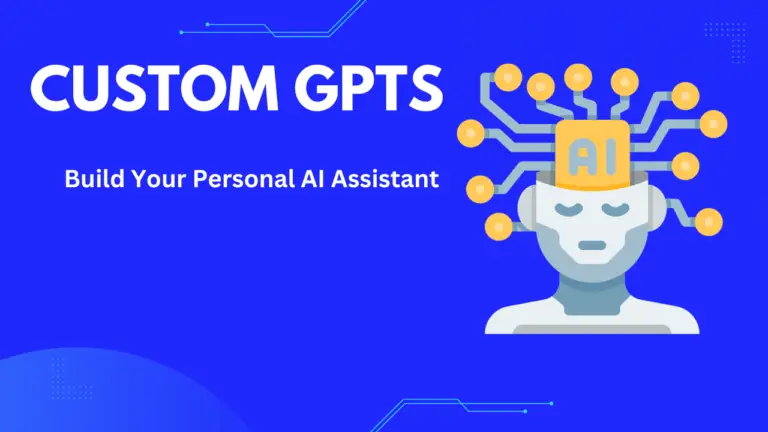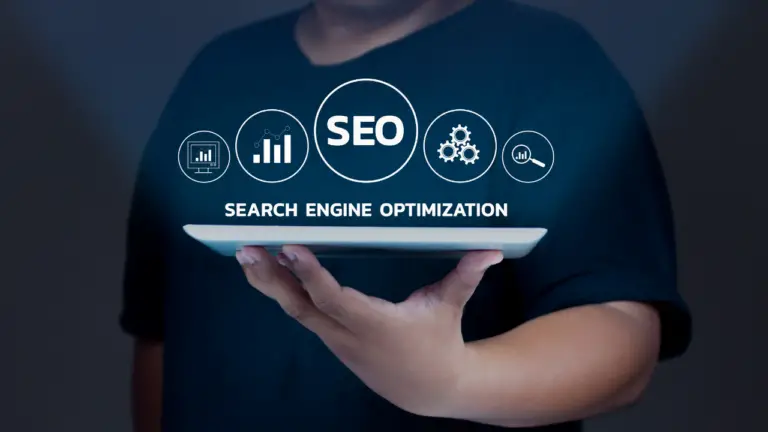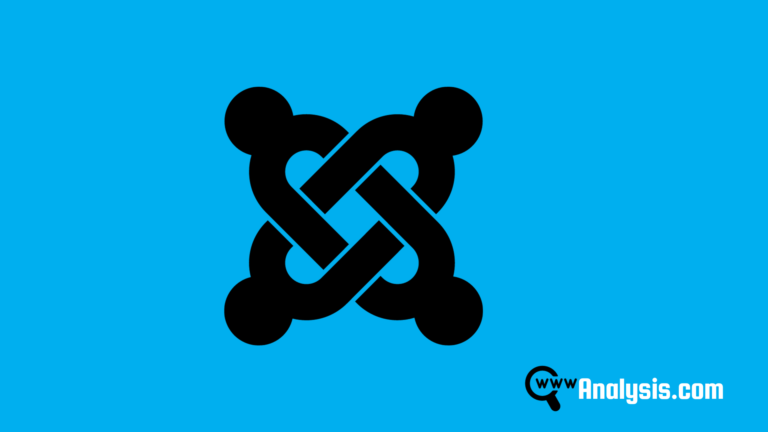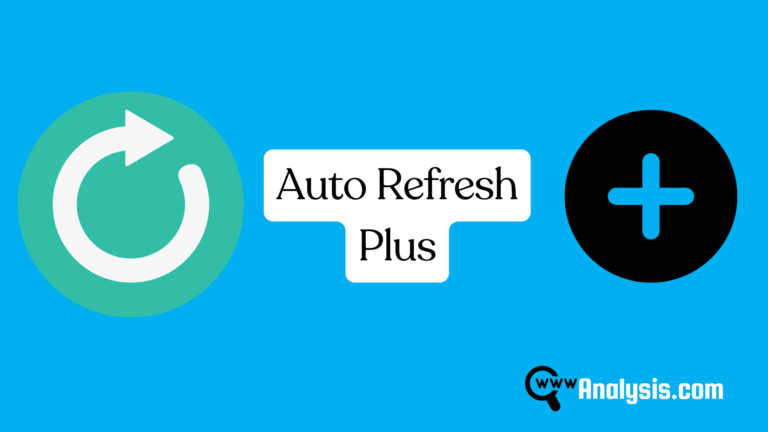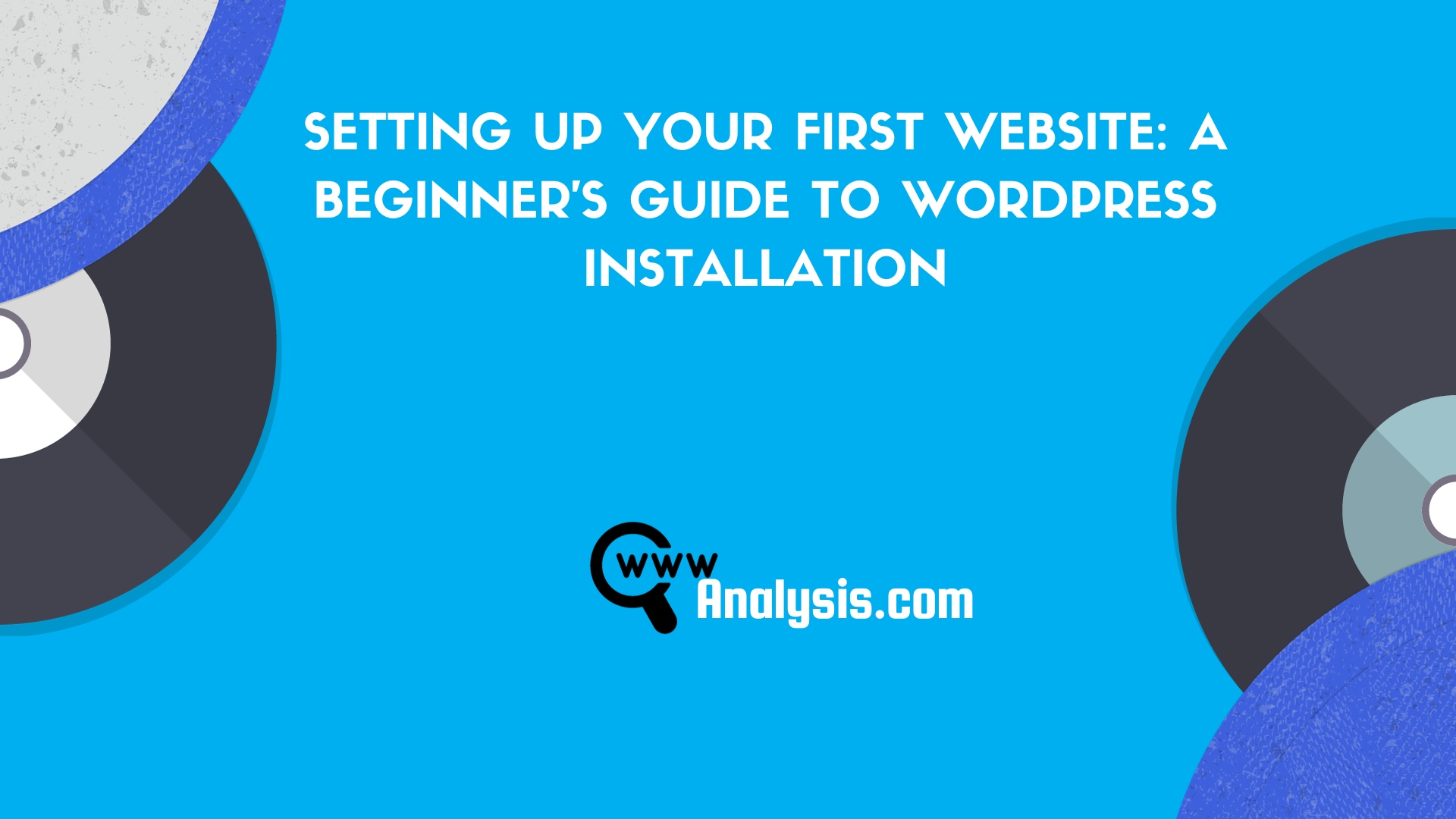
Creating a website might seem like a daunting task for beginners. However, with platforms like WordPress, it has become much more accessible. This guide will help you set up your first website using WordPress, ensuring you have a seamless and efficient experience.
Step-by-Step Guide to Setting Up WordPress for Your Website:
Setting up WordPress for your website involves several steps. Here’s a step-by-step guide to help you get started:
- Choose a Hosting Provider:
- Before setting up WordPress, you’ll need to choose a hosting provider that meets your needs in terms of budget, features, and performance. Popular hosting providers include Bluehost, SiteGround, and HostGator.
- Purchase a Domain Name:
- If you haven’t already, you’ll need to purchase a domain name for your website. Many hosting providers offer domain registration services, or you can use a separate domain registrar like GoDaddy or Namecheap.
- Install WordPress:
- Most hosting providers offer one-click installation for WordPress, making the process quick and easy.
- Log in to your hosting account’s control panel (cPanel) and look for the “WordPress” or “Softaculous” installer.
- Follow the on-screen instructions to install WordPress. You’ll need to choose the domain name where you want to install WordPress, create an admin username and password, and enter your website’s title and description.
- Access Your WordPress Dashboard:
- Once WordPress is installed, you can access your website’s dashboard by navigating to your domain name followed by “/wp-admin” (e.g., yourwebsite.com/wp-admin).
- Log in using the admin username and password you created during the installation process.
- Choose a Theme:
- WordPress offers thousands of free and premium themes that you can use to customize the look and feel of your website.
- Navigate to the “Appearance” > “Themes” section in your WordPress dashboard.
- Browse through the available themes and choose one that suits your website’s style and purpose.
- Install and activate the theme you’ve selected.
- Customize Your Website:
- Once you’ve installed a theme, you can customize your website further by adding your logo, changing colors, fonts, and layout, and adding widgets to your sidebar or footer.
- Navigate to the “Appearance” > “Customize” section in your WordPress dashboard to access the theme customizer.
- Use the options available in the customizer to make changes to your website’s appearance in real time.
- Install Essential Plugins:
- WordPress plugins add additional functionality to your website. Some essential plugins to consider installing include:
- Yoast SEO (for search engine optimization)
- WPForms (for creating contact forms)
- Jetpack (for security, performance, and site management)
- Navigate to the “Plugins” > “Add New” section in your WordPress dashboard to search for and install plugins.
- WordPress plugins add additional functionality to your website. Some essential plugins to consider installing include:
- Create Your Website Content:
- With WordPress set up and customized, it’s time to start adding content to your website.
- Create pages for important information like your homepage, about page, contact page, and any other necessary pages.
- Write blog posts if you plan to have a blog on your website.
- Optimize for SEO:
- Use the Yoast SEO plugin to optimize your website for search engines. This includes adding meta titles and descriptions, optimizing images, and creating an XML sitemap.
- Pay attention to keyword research and on-page SEO best practices to improve your website’s visibility in search engine results.
- Launch Your Website:
- Once you’ve completed all the necessary steps and you’re happy with how your website looks and functions, it’s time to launch it for the world to see.
- Double-check all your settings, review your content for any errors, and make sure everything is working correctly.
- When you’re ready, announce your website’s launch on social media, email newsletters, or other channels to drive traffic to your new site.
By following these steps, you can set up WordPress for your website and create a professional-looking and functional online presence.
Additional Tips:
- Always back up your website regularly.
- Ensure your site is mobile-responsive.
- Update plugins and themes as updates are released for security and added features.
Best Practices for WordPress Maintenance:
- Regularly Update: Keeping WordPress, plugins, and themes updated ensures security and the latest features.
- Optimize Database: Over time, the database can become cluttered. Use plugins like WP-Optimize for regular cleanups.
- Use a CDN (Content Delivery Network): A CDN improves site speed by distributing content globally, making it faster for users irrespective of their location.
Case Studies:
- Case Study: Lovely Cakes: Starting as a small local bakery, Lovely Cakes went online with WordPress, seeing a 200% increase in orders within a year.
- Case Study: TechGuru: TechGuru, a tech blog, utilized the power of WordPress’s user-friendly interface, growing its monthly readership to over 100,000 in just eight months.
Opinions from Industry Experts:
“WordPress democratizes web design, making it accessible for everyone. You don’t have to be a tech wizard to have a beautiful online presence.” – Michael Lee, Web Developer
Community Forums and Discussion Boards:
Essential Plugins/Tools/Applications:
- Elementor: A drag-and-drop page builder.
- WooCommerce: For adding e-commerce functionality.
- Smush: For image optimization and improved loading times.
The Future of WordPress:
With Gutenberg, WordPress’s block editor, becoming more prevalent, the future lies in more intuitive web design, making the process even more beginner-friendly.
Resources for Successful WordPress Setup:
Recommended Books:
- “WordPress for Dummies” by Lisa Sabin-Wilson
Video Platforms for Visual Demonstrations: - WordPress Tutorials by WPBeginner on YouTube
Frequently Asked Questions (FAQs):
- Is WordPress free?
- Yes, WordPress is free, but hosting, some themes, and plugins might come with costs.
- Can I switch themes later?
- Absolutely! You can change themes anytime without losing your content.
- Do I need coding knowledge for WordPress?
- No. WordPress is very user-friendly, though knowing some basics can be beneficial.
- How secure is WordPress?
- With regular updates and correct practices, WordPress is secure. Always use trusted plugins/themes and maintain regular backups.
- Can I run an e-commerce store on WordPress?
- Yes, with plugins like WooCommerce, you can set up a full-fledged online store.
Suggested Websites for Further Reading:
Essential Products & Items:
- Genesis Framework for Themes
- UpdraftPlus for Backups
- Wordfence for Security
- MonsterInsights for Analytics
- Gravity Forms for Contact Forms
Social Media Community Resources:
- WordPress Official Facebook Group
- WordPress on Twitter
- Elementor Community on Facebook
- WordPress TV on YouTube
Top Service Websites for WordPress Support:
Establishing your digital presence with WordPress is an exciting journey. With the platform’s flexibility and the resources provided in this guide, you’ll be well-equipped to set up a website that reflects your brand’s essence, meets your objectives, and impresses your visitors. Happy website building!